OpenShift Operator SDK: Go Getting Started Guide Part II
Overview
In this article we will provide a hands-on guide to building your very first operator in Go. Using the Operator SDK we will learn how to create boilerplate code, build and deploy an operator.
This article is part of a series that will walk you through understanding and building operators in Go or Ansible end-to-end.
- OpenShift Operator Getting Started Part I
- OpenShift Operator SDK: Go Getting Started Guide Part II
- OpenShift Operator SDK: Ansible Getting Started Guide Part III
- OpenShift Operator Lifecycle Management Guide: Integrating Operators in OLM Part IV
Setup Development Environment
There are some prerequisites needed to build the operator-sdk and eventually your own operators. In this case I am using Fedora Linux.
Install Docker 17.03+
Add the docker ce repositories. Note: you can also use podman and buildah instead of Docker for those that want a complete and clean divorce.
$ sudo dnf -y install dnf-plugins-core
$ sudo dnf config-manager \
--add-repo \
https://download.docker.com/linux/fedora/docker-ce.repo
Install docker-ce
$ sudo dnf -y install docker-ce docker-ce-cli
$ sudo systemctl start docker $ sudo systemctl enable docker
Install Go 1.13+
Download Go and extract it to /usr/local
$ curl -O https://dl.google.com/go/go1.13.6.linux-amd64.tar.gz
$ sudo tar -C /usr/local -xzf go1.13.6.linux-amd64.tar.gz
Update bash profile and set GOPATH/GOBIN
$ vi ~/.bash_profile --- # User specific environment and startup programs PATH=$PATH:$HOME/.local/bin:$HOME/bin:/usr/local/go/bin export GOPATH=/home/ktenzer/go export GOBIN=/home/ktenzer export PATH ---
$ source ~/.bash_profile
Check Go version
$ go version go version go1.13.6 linux/amd64
Install Mercurial 3.9+
$ sudo dnf -y install mercurial
Install Bazaar 2.7.0+
$ sudo dnf -y install -y bzr
Build Operator SDK
Now that the prerequisites are installed we will build the operator sdk from source.
$ go get -d github.com/operator-framework/operator-sdk
$ cd $GOPATH/src/github.com/operator-framework/operator-sdk
$ git checkout master
$ make tidy
$ make install
The Makefile will deploy the operator-sdk CLI into the home directory. Move it to /usr/local/bin.
$ sudo mv ~/operator-sdk /usr/local/bin
Check the operator-sdk version
$ operator-sdk version operator-sdk version: "v0.15.0-5-g6b4e1370", commit: "6b4e1370f18e5d028b283375b740026d2efb0a44", go version: "go1.13.6 linux/amd64"
Building Your First Operator
The SDK is able to generate not only boilerplate code but also the CRDs, controller and API endpoints. In this example we will create a cars operator. It will simply provide an endpoint allowing us to do CRUD on car objects. Each car object will spawn a pod with a base image.
Change directory to the github.com source directory.
$ cd $GOPATH/src/github.com
Note: create directory if it doesn't exist
Using operatore-sdk cli create boilerplate code.
$ operator-sdk new cars-operator --repo github.com/cars-operator
cd cars-operator
Add new API CRD for our car operator
$ operator-sdk add api --api-version=cars.example.com/v1alpha1 \ --kind=Car
Add controller API that watches our cars
$ operator-sdk add controller --api-version=cars.example.com/v1alpha1 \ --kind=Car
Create User on Quay.io
We will be using quay to store operator images. Authenticate using Github or Gmail to https://quay.io. Once authenticated go to account settings and set a password.
Test Quay.io Credentials
$ sudo docker login quay.io
Build Operator
Using operator-sdk cli build the operator which will push the image to your local Docker registry.
$ sudo PATH=$PATH:/usr/local/go/bin operator-sdk build \ quay.io/ktenzer/cars-operator
Note: Substitute ktenzer for your username.
Push Operator to your Quay.io Account
$ sudo docker push quay.io/ktenzer/cars-operator:latest
Make Quay Repository Public
By default your Quay repository will be private. If we want to access it from OpenShift we need to make it public. Login to quay.io with your username/password
Select the cars-operator repository
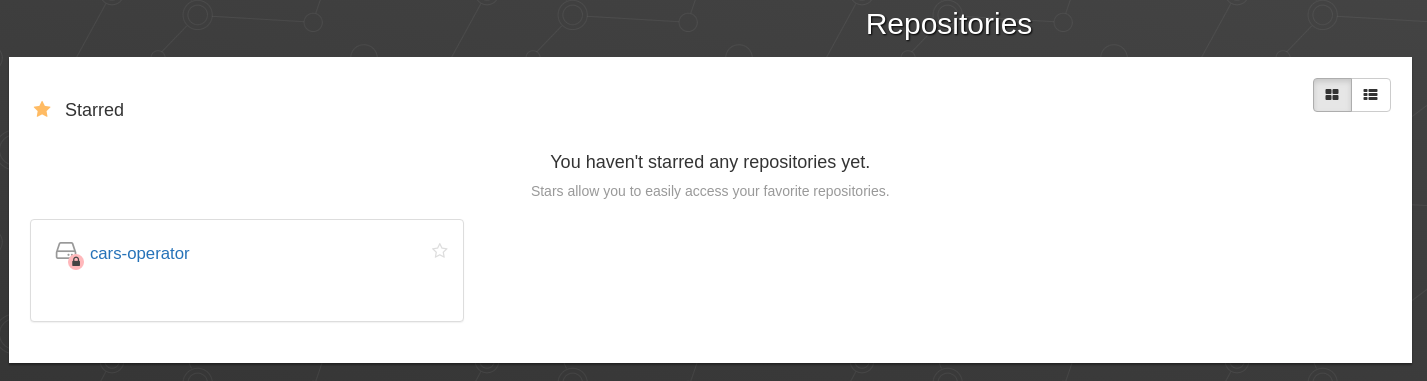
Under Repository Settings enable visibility to be public
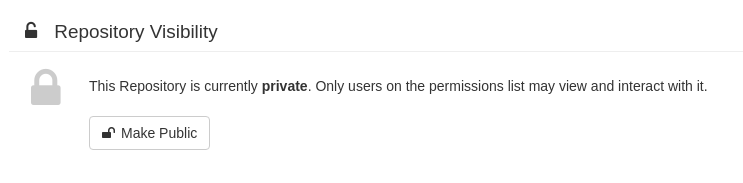
Update Image in operator.yaml
We need to point the image to the location in our Quay repository.
vi deploy/operator.yaml --- # Replace this with the built image name image: quay.io/ktenzer/cars-operator command: ---
Deploy Cars Operator on OpenShift
Now that the operator is built and pushed to our Quay repository we can deploy it on an OpenShift cluster.
Authenticate to OpenShift Cluster
$oc login https://api.ocp4.keithtenzer.com:6443
Create new project for our operator
$ oc new-project cars-operator
Setup service accounts and role bindings
$ oc create -f deploy/service_account.yaml
$ oc create -f deploy/role.yaml
$ oc create -f deploy/role_binding.yaml
Create the CRD for our operator
$ oc create -f deploy/crds/cars.example.com_cars_crd.yaml
Deploy our operator
$ oc create -f deploy/operator.yaml
Create the CR for our operator
$ oc create -f deploy/crds/cars.example.com_v1alpha1_car_cr.yaml
Using Cars Operator
The cars operator will automatically deploy an example-car. Whe can query our car object just like any other Kubernetes object. This is the beauty of CR/CRDs and operators. We can easily extend the Kubernetes API without needing to understand it's complexity.
$ oc get car NAME AGE example-car 31m
Next we can get information about our example-car.
$ oc get car example-car -o yaml apiVersion: cars.example.com/v1alpha1 kind: Car metadata: creationTimestamp: "2020-01-25T12:15:45Z" generation: 1 name: example-car namespace: cars-operator resourceVersion: "2635723" selfLink: /apis/cars.example.com/v1alpha1/namespaces/cars-operator/cars/example-car uid: 6a424ef9-3f6c-11ea-a391-fa163e9f184b spec: size: 3
Looking at the running pods in our cars-operator project we see the operator and our example-car.
$ oc get pods -n cars-operator NAME READY STATUS RESTARTS AGE cars-operator-b98bff54d-t2465 1/1 Running 0 5m example-car-pod 1/1 Running 0 5m
Create a new Car
Lets now create a BMW car.
$ vi bmw.yaml kind: Car metadata: name: bmw spec: size: 1
$ oc create -f bmw.yaml
Here we can see we now have a BMW car.
$ oc get car NAME AGE bmw 11m example-car 31m
Of course we can get information about our BMW car.
$ oc get car bmw -o yaml apiVersion: cars.example.com/v1alpha1 kind: Car metadata: creationTimestamp: "2020-01-25T12:35:25Z" generation: 1 name: bmw namespace: cars-operator resourceVersion: "2644044" selfLink: /apis/cars.example.com/v1alpha1/namespaces/cars-operator/cars/bmw uid: 294bc47f-3f6f-11ea-b32c-fa163e3e8e24 spec: size: 1
Finally as with the example-car, the operator will start a new pod when the BMW car is created.
$ oc get pods -n cars-operator NAME READY STATUS RESTARTS AGE bmw-pod 1/1 Running 0 10m cars-operator-b98bff54d-t2465 1/1 Running 0 14m example-car-pod 1/1 Running 0 14m
Cleanup
Follow these steps to remove the operator cleanly.
$ oc delete -f deploy/crds/cars.example.com_v1alpha1_car_cr.yaml
$ oc delete -f deploy/operator.yaml
$ oc delete -f deploy/role.yaml
$ oc delete -f deploy/role_binding.yaml
$ oc delete -f deploy/service_account.yaml
$ oc delete -f deploy/crds/cars.example.com_cars_crd.yaml
$ oc delete project cars-operator
Summary
In this article a step-by-step guide was provided to setup a development environment, generate boilerplate code and deploy our custom cars operator using Go on OpenShift using the Operator Framework.
Happy Operatoring!
(c) 2020 Keith Tenzer

