Storage for Containers using Container Native Storage – Part III
Overview
In this article we will focus on a new area of storage for containers called Container Native Storage. This article is a collaboration between Daniel Messer (Technical Marketing Manager Storage @RedHat) and Keith Tenzer (Sr. Solutions Architect @RedHat).
- Storage for Containers Overview – Part I
- Storage for Containers using Gluster – Part II
- Storage for Containers using Container Native Storage – Part III
- Storage for Containers using Ceph – Part IV
- Storage for Containers using NetApp ONTAP NAS – Part V
- Storage for Containers using NetApp SolidFire – Part VI
So What is Container Native Storage?
Essentially container native storage or CNS is a hyper-converged approach to storage and compute in the context of containers. Each container host or node supplies both compute and storage allowing storage to be completely integrated or absorbed by the platform itself. A software-defined storage system running in containers on the platform, consumes disks provided by nodes and provides a cluster-wide storage abstraction layer. The software-defined storage system then provides capabilities such as high-availability, dynamic provisioning and general storage management. This enables DevOps from a storage perspective, allows storage to grow with the container platform and delivers a high level of efficiency.
Container Native Storage Overview
CNS is realized by containerizing GlusterFS in a Docker container. This is deployed on a running OpenShift or Kubernetes cluster using native container orchestration provided by the platform. To provide integration with the storage provisioning framework an additional management component is added to GlusterFS called heketi. It serves as an API and CLI front-end for storage lifecyle operations. In addition it supports multiple deployment scenarios. Heketi runs containerized along side the GlusterFS pods on OpenShift or Kubernetes cluster. The entire deployment of this infrastructure is automated using a utility called cns-deploy.
Container Native Storage Pre-requisites
There are several container orchestration technologies such as Docker Swarm, Marathon (Mesos), Diego (CloudFoundry) and Kubernetes (OpenShift). Container Native Storage applies to Kubernetes and OpenShift as Kubernetes supports both stateless and stateful applications. In order to use CNS you need an OpenShift cluster. To setup OpenShift you can follow this article. As the article focuses on an all-in-one setup, meaning a single VM you will need to make a few minor changes.
Create minimum of three VMs
Each VM should have following spec:
- RHEL 7.2 or 7.3
- 2 vCPUs
- 4GB RAM
- 30 GB Root Disk
- 25 GB Docker Disk
- 3 x 20GB CNS Disks
Update OpenShift Ansible Inventory
Since the article only deploys a single VM we need to change the inventory to reflect 3 nodes.
... # host group for masters [masters] ose3-master.lab.com # host group for nodes, includes region info [nodes] ose3-master.lab.com openshift_schedulable=True ose3-node1.lab.com ose3-node2.lab.com ...
Once OpenShift deployment is complete you should see three nodes that are ready.
# oc get nodes NAME STATUS AGE ose3-master.lab.com Ready 5m ose3-node1.lab.com Ready 5m ose3-node2.lab.com Ready 5m
Install and Configure Container Native Storage
These steps should be done on OpenShift master node(s).
Enable repository for CNS
subscription-manager repos --enable=rh-gluster-3-for-rhel-7-server-rpms
Install CNS Tools
yum install cns-deploy heketi-client
Update Firewall Rules
On all OpenShift nodes the firewall rules need to be updated.
# vi /etc/sysconfig/iptables ... -A OS_FIREWALL_ALLOW -p tcp -m state --state NEW -m tcp --dport 24007 -j ACCEPT -A OS_FIREWALL_ALLOW -p tcp -m state --state NEW -m tcp --dport 24008 -j ACCEPT -A OS_FIREWALL_ALLOW -p tcp -m state --state NEW -m tcp --dport 2222 -j ACCEPT -A OS_FIREWALL_ALLOW -p tcp -m state --state NEW -m multiport --dports 49152:49664 -j ACCEPT ...
# systemctl reload iptables
Create Project in OpenShift for CNS
oc new-project storage-project
Enable deployment of priviledged containers
# oadm policy add-scc-to-user privileged -z default
# oadm policy add-scc-to-user privileged -z router
# oadm policy add-scc-to-user privileged -z default
Update dnsmasq for Router
On OpenShift master we need to setup external resolution to the CNS nodes. If you have a real DNS server this should be done there.
# vi /etc/dnsmasq.conf ... address=/.apps.lab.com/192.168.122.61 ...
# systectl restart dnsmasq
Add localhost as nameserver
# vi /etc/resolv.conf ... nameserver 127.0.0.1 ...
Create Configuration Template for CNS
The template identifies all nodes in the CNS cluster. It also identifies which devices should be used. CNS requires at a minimum three nodes. Data will be by default replicated three times hence why three nodes are required.
# cp /usr/share/heketi/topology-sample.json vi /usr/share/heketi/topology.json
# vi /usr/share/heketi/topology.json
{
"clusters": [
{
"nodes": [
{
"node": {
"hostnames": {
"manage": [
"ose3-master.lab.com"
],
"storage": [
"192.168.122.61"
]
},
"zone": 1
},
"devices": [
"/dev/vdc",
"/dev/vdd",
"/dev/vde"
]
},
{
"node": {
"hostnames": {
"manage": [
"ose3-node1.lab.com"
],
"storage": [
"192.168.122.62"
]
},
"zone": 2
},
"devices": [
"/dev/vdc",
"/dev/vdd",
"/dev/vde"
]
},
{
"node": {
"hostnames": {
"manage": [
"ose3-node2.lab.com"
],
"storage": [
"192.168.122.63"
]
},
"zone": 2
},
"devices": [
"/dev/vdc",
"/dev/vdd",
"/dev/vde"
]
}
]
}
]
}
Deploy Container Native Storage
# cns-deploy -n storage-project -g /usr/share/heketi/topology.json Welcome to the deployment tool for GlusterFS on Kubernetes and OpenShift. Before getting started, this script has some requirements of the execution environment and of the container platform that you should verify. The client machine that will run this script must have: * Administrative access to an existing Kubernetes or OpenShift cluster * Access to a python interpreter 'python' * Access to the heketi client 'heketi-cli' Each of the nodes that will host GlusterFS must also have appropriate firewall rules for the required GlusterFS ports: * 2222 - sshd (if running GlusterFS in a pod) * 24007 - GlusterFS Daemon * 24008 - GlusterFS Management * 49152 to 49251 - Each brick for every volume on the host requires its own port. For every new brick, one new port will be used starting at 49152. We recommend a default range of 49152-49251 on each host, though you can adjust this to fit your needs. In addition, for an OpenShift deployment you must: * Have 'cluster_admin' role on the administrative account doing the deployment * Add the 'default' and 'router' Service Accounts to the 'privileged' SCC * Have a router deployed that is configured to allow apps to access services running in the cluster Do you wish to proceed with deployment? [Y]es, [N]o? [Default: Y]: Y Multiple CLI options detected. Please select a deployment option. [O]penShift, [K]ubernetes? [O/o/K/k]: O Using OpenShift CLI. NAME STATUS AGE storage-project Active 4m Using namespace "storage-project". template "deploy-heketi" created serviceaccount "heketi-service-account" created template "heketi" created template "glusterfs" created node "ose3-master.lab.com" labeled node "ose3-node1.lab.com" labeled node "ose3-node2.lab.com" labeled daemonset "glusterfs" created Waiting for GlusterFS pods to start ... OK service "deploy-heketi" created route "deploy-heketi" created deploymentconfig "deploy-heketi" created Waiting for deploy-heketi pod to start ... OK % Total % Received % Xferd Average Speed Time Time Time Current Dload Upload Total Spent Left Speed 100 17 100 17 0 0 864 0 --:--:-- --:--:-- --:--:-- 894 Creating cluster ... ID: 4bfec05e6fa80e5178c4314bec238786 Creating node ose3-master.lab.com ... ID: f95eabc360cddd6f5c6419094c1ae085 Adding device /dev/vdc ... OK Adding device /dev/vdd ... OK Adding device /dev/vde ... OK Creating node ose3-node1.lab.com ... ID: 82fa6bf3a37dffa4376c77935f37d44a Adding device /dev/vdc ... OK Adding device /dev/vdd ... OK Adding device /dev/vde ... OK Creating node ose3-node2.lab.com ... ID: c26872fc64f2408f2ddea664698e3964 Adding device /dev/vdc ... OK Adding device /dev/vdd ... OK Adding device /dev/vde ... OK Saving heketi-storage.json secret "heketi-storage-secret" created endpoints "heketi-storage-endpoints" created service "heketi-storage-endpoints" created job "heketi-storage-copy-job" created deploymentconfig "deploy-heketi" deleted route "deploy-heketi" deleted service "deploy-heketi" deleted pod "deploy-heketi-1-z8ite" deleted job "heketi-storage-copy-job" deleted secret "heketi-storage-secret" deleted service "heketi" created route "heketi" created deploymentconfig "heketi" created Waiting for heketi pod to start ... OK % Total % Received % Xferd Average Speed Time Time Time Current Dload Upload Total Spent Left Speed 100 17 100 17 0 0 2766 0 --:--:-- --:--:-- --:--:-- 2833 heketi is now running.
List Pods in Storage Project
Once deployment is complete you should see three GlusterFS pods, the heketi pod (CNS management) and a router.
# oc get pods -o wide NAME READY STATUS RESTARTS AGE IP NODE glusterfs-eedk4 1/1 Running 0 4m 192.168.122.63 ose3-node2.lab.com glusterfs-kyrz1 1/1 Running 0 4m 192.168.122.62 ose3-node1.lab.com glusterfs-y6w8n 1/1 Running 0 4m 192.168.122.61 ose3-master.lab.com heketi-1-zq0ie 1/1 Running 0 2m 10.129.0.10 ose3-master.lab.com storage-project-router-1-nnobe 1/1 Running 0 8m 192.168.122.61 ose3-master.lab.com
Setup Heketi CLI
Heketi is a management tool for CNS. We need to export the path to the server in order to use the CLI.
# export HEKETI_CLI_SERVER=$(oc describe svc/heketi | grep "Endpoints:" | awk '{print "http://"$2}')
# echo $HEKETI_CLI_SERVER http://10.129.0.10:8080
Show CNS Topology
# heketi-cli topology info Cluster Id: 4bfec05e6fa80e5178c4314bec238786 Volumes: Name: heketidbstorage Size: 2 Id: e64a8b64f58bf5248afdb1db34ba420f Cluster Id: 4bfec05e6fa80e5178c4314bec238786 Mount: 192.168.122.61:heketidbstorage Mount Options: backup-volfile-servers=192.168.122.62,192.168.122.63 Durability Type: replicate Replica: 3 Snapshot: Disabled Bricks: Id: 2504dbb5b0b9fd38c3c8eaa25c19e6e0 Path: /var/lib/heketi/mounts/vg_4b315e3d01f3398ea371cc3ec44a46ab/brick_2504dbb5b0b9fd38c3c8eaa25c19e6e0/brick Size (GiB): 2 Node: f95eabc360cddd6f5c6419094c1ae085 Device: 4b315e3d01f3398ea371cc3ec44a46ab Id: 30fea25c05c3c7b252590b81c3f38369 Path: /var/lib/heketi/mounts/vg_001e9e13cf06727862b157283b22051d/brick_30fea25c05c3c7b252590b81c3f38369/brick Size (GiB): 2 Node: c26872fc64f2408f2ddea664698e3964 Device: 001e9e13cf06727862b157283b22051d Id: d7c2b9e7b80ed2726309ad516dd253cf Path: /var/lib/heketi/mounts/vg_4f8745833e2577ff9a1eb302d9811551/brick_d7c2b9e7b80ed2726309ad516dd253cf/brick Size (GiB): 2 Node: 82fa6bf3a37dffa4376c77935f37d44a Device: 4f8745833e2577ff9a1eb302d9811551 Nodes: Node Id: 82fa6bf3a37dffa4376c77935f37d44a State: online Cluster Id: 4bfec05e6fa80e5178c4314bec238786 Zone: 2 Management Hostname: ose3-node1.lab.com Storage Hostname: 192.168.122.62 Devices: Id:26333a53457037df86243d164d280f07 Name:/dev/vdc State:online Size (GiB):29 Used (GiB):0 Free (GiB):29 Bricks: Id:4f8745833e2577ff9a1eb302d9811551 Name:/dev/vde State:online Size (GiB):29 Used (GiB):2 Free (GiB):27 Bricks: Id:d7c2b9e7b80ed2726309ad516dd253cf Size (GiB):2 Path: /var/lib/heketi/mounts/vg_4f8745833e2577ff9a1eb302d9811551/brick_d7c2b9e7b80ed2726309ad516dd253cf/brick Id:c1520ae2b0adbf0fec0b0ffd5fd5a0f7 Name:/dev/vdd State:online Size (GiB):29 Used (GiB):0 Free (GiB):29 Bricks: Node Id: c26872fc64f2408f2ddea664698e3964 State: online Cluster Id: 4bfec05e6fa80e5178c4314bec238786 Zone: 2 Management Hostname: ose3-node2.lab.com Storage Hostname: 192.168.122.63 Devices: Id:001e9e13cf06727862b157283b22051d Name:/dev/vde State:online Size (GiB):29 Used (GiB):2 Free (GiB):27 Bricks: Id:30fea25c05c3c7b252590b81c3f38369 Size (GiB):2 Path: /var/lib/heketi/mounts/vg_001e9e13cf06727862b157283b22051d/brick_30fea25c05c3c7b252590b81c3f38369/brick Id:705d793971aeb2c3315ea674af0aace1 Name:/dev/vdd State:online Size (GiB):29 Used (GiB):0 Free (GiB):29 Bricks: Id:cc542ecd46d872a8db41819f2f9f69fe Name:/dev/vdc State:online Size (GiB):29 Used (GiB):0 Free (GiB):29 Bricks: Node Id: f95eabc360cddd6f5c6419094c1ae085 State: online Cluster Id: 4bfec05e6fa80e5178c4314bec238786 Zone: 1 Management Hostname: ose3-master.lab.com Storage Hostname: 192.168.122.61 Devices: Id:4b315e3d01f3398ea371cc3ec44a46ab Name:/dev/vdd State:online Size (GiB):29 Used (GiB):2 Free (GiB):27 Bricks: Id:2504dbb5b0b9fd38c3c8eaa25c19e6e0 Size (GiB):2 Path: /var/lib/heketi/mounts/vg_4b315e3d01f3398ea371cc3ec44a46ab/brick_2504dbb5b0b9fd38c3c8eaa25c19e6e0/brick Id:dc37c4b891c0268f159f1b0b4b21be1e Name:/dev/vde State:online Size (GiB):29 Used (GiB):0 Free (GiB):29 Bricks: Id:fab4c9f1f82010164a26ba162411211a Name:/dev/vdc State:online Size (GiB):29 Used (GiB):0 Free (GiB):29 Bricks:
Using CNS in OpenShift
In order to create persistent volumes using dynamic provisioning a storage class must be created. Storage classes in Kubernetes provide Kubernetes (OpenShift) with access and permissions to the storage system. A plugin exists for the storage provider (in this case GlusterFS) that knows how to provision and reclaim storage.
Create Storage Class
A storage class just like anything in Kubernetes is an object defined by YAML or JSON.
# vi /root/glusterfs-storage-class.yaml apiVersion: storage.k8s.io/v1beta1 kind: StorageClass metadata: name: glusterfs-container provisioner: kubernetes.io/glusterfs parameters: resturl: "http://10.129.0.10:8080" restuser: "admin" secretNamespace: "default" secretName: "heketi-secret"
Create storage class from YAML using oc command
# oc create -f /root/glusterfs-storage-class.yaml
Setup Secret
Secrets are used in OpenShift to grant access to services, in this case CNS.
Create password.
# echo -n "mypassword" | base64 bXlwYXNzd29yZA==
Create a secret object for CNS
# vi /root/glusterfs-secret.yaml apiVersion: v1 kind: Secret metadata: name: heketi-secret namespace: default data: key: bXlwYXNzd29yZA== type: kubernetes.io/glusterfs
Create secret using YAML file.
# oc create -f glusterfs-secret.yaml
Create Persistent Volume Claim Using CLI
Persistent volume claim is what developers issue when they need storage. It binds a persistent volume to a Pod in OpenShift. In our case since CNS supports dynamic provisioning creating a claim will also create the volume and as such provision storage.
#vi /root/glusterfs-pvc-1.yaml
{
"kind": "PersistentVolumeClaim",
"apiVersion": "v1",
"metadata": {
"name": "claim1",
"annotations": {
"volume.beta.kubernetes.io/storage-class": "glusterfs-container"
}
},
"spec": {
"accessModes": [
"ReadWriteOnce"
],
"resources": {
"requests": {
"storage": "4Gi"
}
}
}
}
Show Persistent Volume Claim
# oc get pvc NAME STATUS VOLUME CAPACITY ACCESSMODES AGE claim1 Bound pvc-6b4599fa-0813-11e7-a395-525400c9c97e 4Gi RWO 13s
Show Persistent Volume
# oc get pv NAME CAPACITY ACCESSMODES RECLAIMPOLICY STATUS CLAIM REASON AGE pvc-6b4599fa-0813-11e7-a395-525400c9c97e 4Gi RWO Delete Bound storage-project/claim1 2m
Using Persistent Volume Claim
Once a developer has a claim they simply need to add the ClaimName to their Pod YAML file. This can also be done easily via the GUI as we will see shortly. Below is an example using CLI.
apiVersion: v1
kind: Pod
metadata:
name: busybox
spec:
containers:
- image: busybox
command:
- sleep
- "3600"
name: busybox
volumeMounts:
- mountPath: /usr/share/busybox
name: mypvc
volumes:
- name: mypvc
persistentVolumeClaim:
claimName: claim1
Create Persistent Volume Claim Using GUI
Under the project in OpenShift choose 'Storage' and 'create storage' button on far right. Specify name, access mode and size. Click 'create' and OpenShift will create the persistent volume and persistent volume claim.
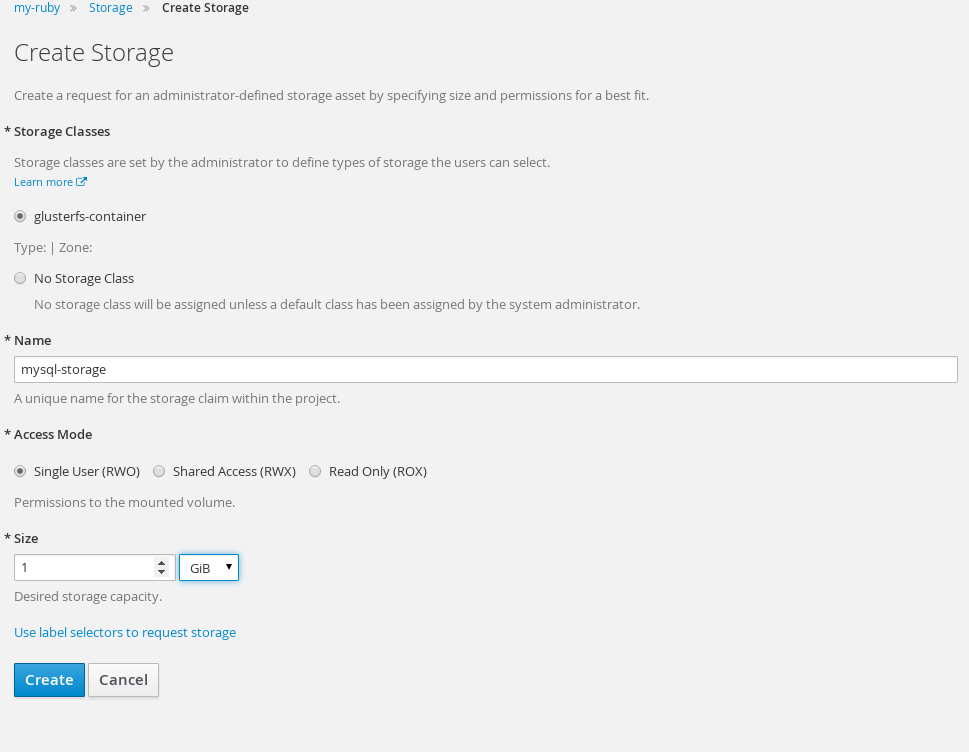
Once the persistent volume claim is created it will show up under storage tab of OpenShift project.

At this point you can use the persistent volume claim for any Pods.
Another way to do things is to deploy application from pre-defined template. Such templates exist out-of-the-box in OpenShift. Here we will deploy mariadb using the 'mariadb-persistent' template.
Create new project 'mariadb'.
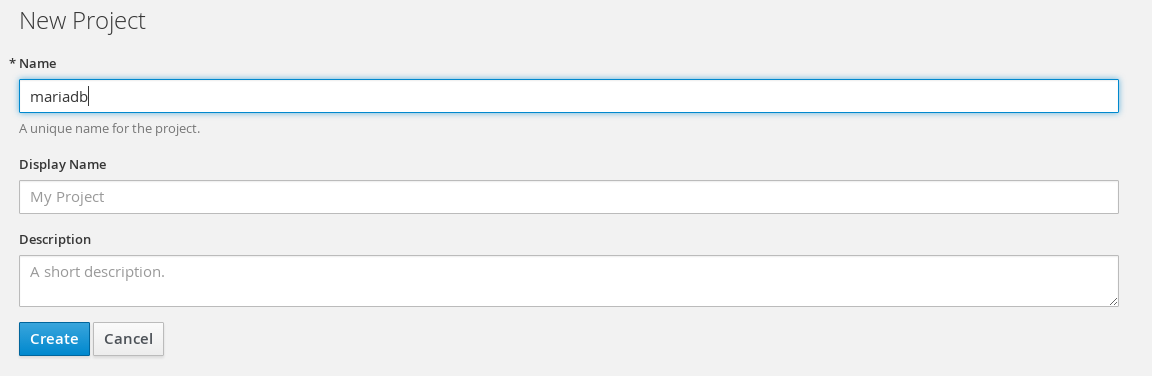
Type in 'mariadb' in search field of catalog to narrow down choices. Select 'MariadDB (Persistent'.
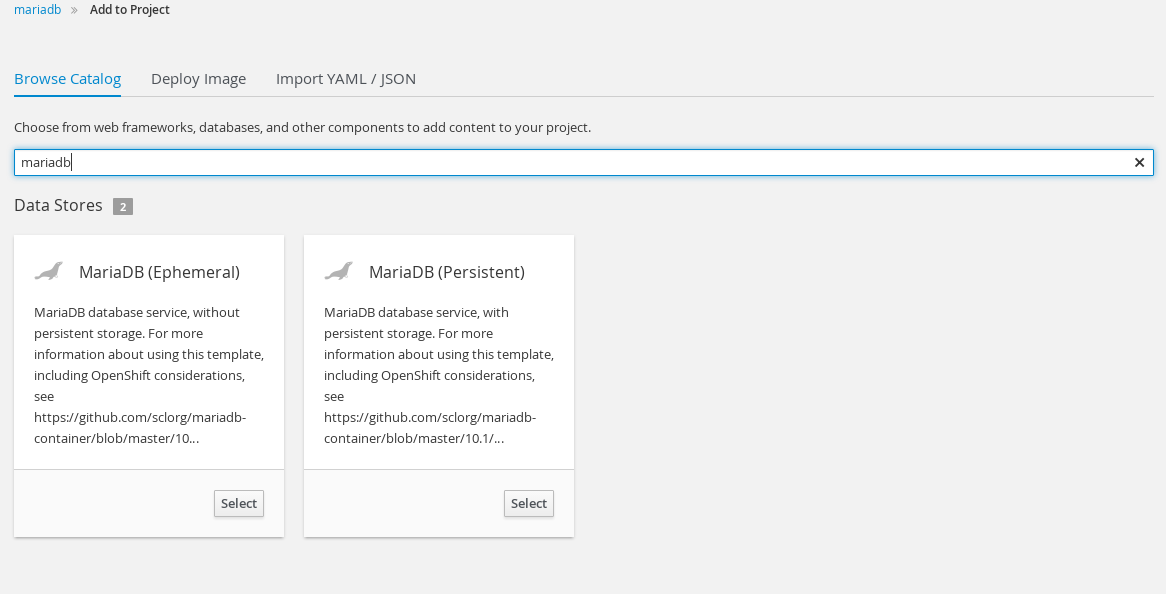
Select defaults to launch mariadb Pod on next screen. The Pod will stay in pending state because it's persistent volume is not mapped to a storage class. This can be of course updated in the storage class itself. To specify a default cluster-wide storage class update the annotations section of the storage class.
... annotations: storageclass.beta.kubernetes.io/is-default-class: true ...
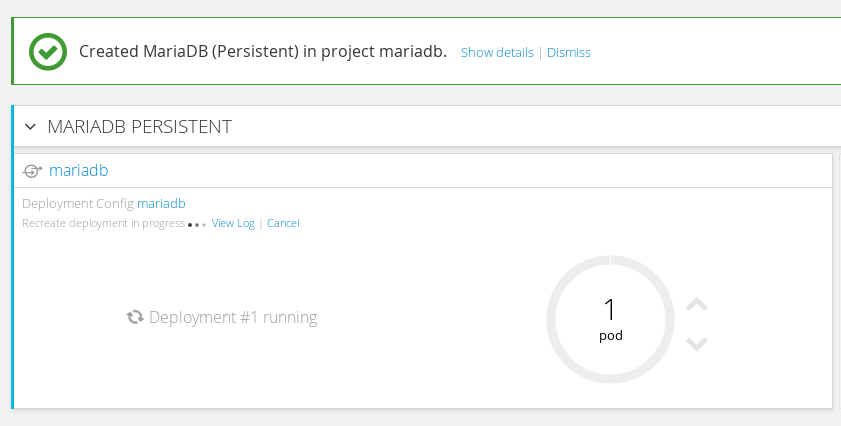
Under storage select the persistent volume claim 'mariadb'. On the right under actions select 'edit yaml'. Add following to persistent volume claim yaml.
... annotations: volume.beta.kubernetes.io/storage-class: glusterfs-container ...
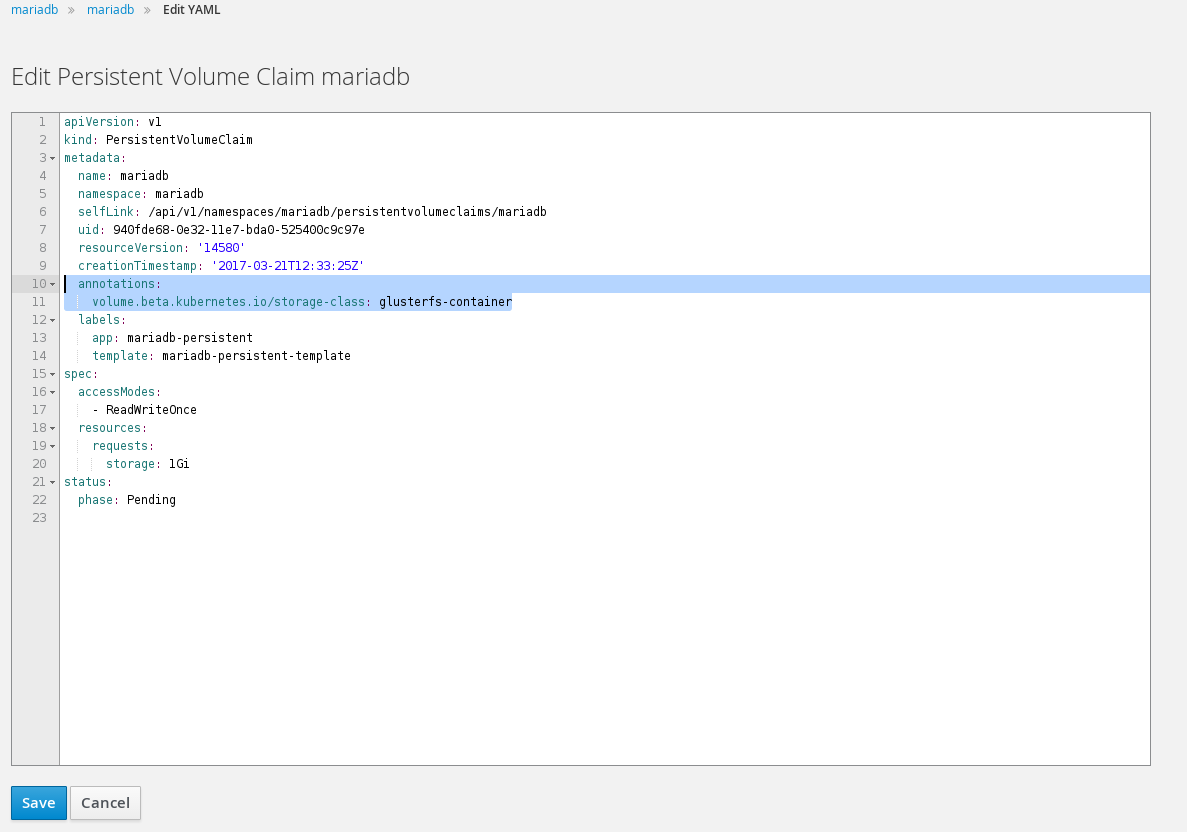
Once we click save on next screen we should see our volume is bound after a few moments. This means that OpenShift provisioned a volume from CNS.

Finally our mariadb Pod should now be able to start.
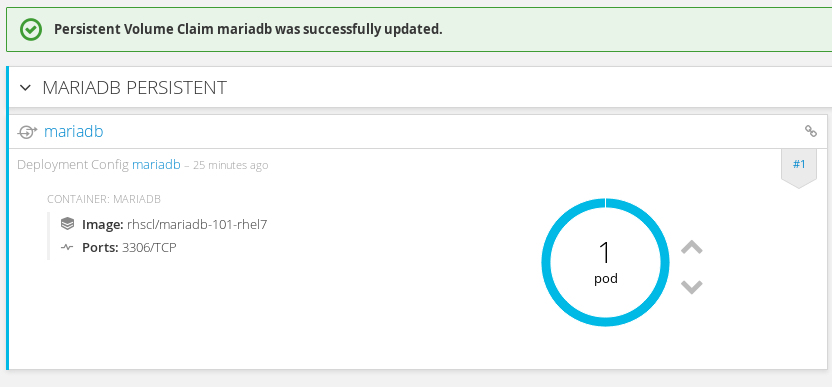
CNS Deep Dive
Now that we have seen how to use CNS in context of OpenShift let us take a closer look into the storage itself and understand how persistent volumes are mapped to GlusterFS volumes.
Get Glusterfs Volume
If we look at the YAML for the persistent volume (pv) we can get the GlusterFS volume.
# oc get pv pvc-acbade81-0818-11e7-a395-525400c9c97e -o yaml apiVersion: v1 kind: PersistentVolume metadata: annotations: pv.beta.kubernetes.io/gid: "2001" pv.kubernetes.io/bound-by-controller: "yes" pv.kubernetes.io/provisioned-by: kubernetes.io/glusterfs volume.beta.kubernetes.io/storage-class: glusterfs-container creationTimestamp: 2017-03-13T18:12:59Z name: pvc-acbade81-0818-11e7-a395-525400c9c97e resourceVersion: "10271" selfLink: /api/v1/persistentvolumes/pvc-acbade81-0818-11e7-a395-525400c9c97e uid: b10085a3-0818-11e7-a395-525400c9c97e spec: accessModes: - ReadWriteOnce capacity: storage: 1Gi claimRef: apiVersion: v1 kind: PersistentVolumeClaim name: mariadb namespace: my-ruby resourceVersion: "10262" uid: acbade81-0818-11e7-a395-525400c9c97e glusterfs: endpoints: gluster-dynamic-mariadb path: vol_094f7fc95d623fdc88c72aa5cb303b24 persistentVolumeReclaimPolicy: Delete status: phase: Bound
Connect to Glusterfs Node
Under the project 'storage-project' get list of the GlusterFS pods. These are the pods the cns-deploy stood up as part of the initial install. They are part of a Kubernetes DaemonSet with a node selector. All nodes with the label storagenode=glusterfs will be part of this DaemonSet and hence run a GlusterFS pod. This allows for easy expansion of additional pods later.
# oc project storage-project Already on project "storage-project" on server "https://ose3-master2.lab.com:8443".
# oc get pods NAME READY STATUS RESTARTS AGE glusterfs-eedk4 1/1 Running 0 1h glusterfs-kyrz1 1/1 Running 0 1h glusterfs-y6w8n 1/1 Running 0 1h heketi-1-zq0ie 1/1 Running 0 1h storage-project-router-1-nnobe 1/1 Running 0 1h
Choose one of the glusterfs nodes and connect to Pod using 'oc' command.
# oc exec -ti glusterfs-eedk4 /bin/sh
List Gluster Volumes
From a GlusterFS node we can list volumes. We can see the volume name and mountpoint highlighted in bold below.
sh-4.2# gluster volume info all Volume Name: heketidbstorage Type: Replicate Volume ID: 17779abc-870d-4f4f-9e29-60eea6d5e01e Status: Started Number of Bricks: 1 x 3 = 3 Transport-type: tcp Bricks: Brick1: 192.168.122.63:/var/lib/heketi/mounts/vg_001e9e13cf06727862b157283b22051d/brick_30fea25c05c3c7b252590b81c3f38369/brick Brick2: 192.168.122.61:/var/lib/heketi/mounts/vg_4b315e3d01f3398ea371cc3ec44a46ab/brick_2504dbb5b0b9fd38c3c8eaa25c19e6e0/brick Brick3: 192.168.122.62:/var/lib/heketi/mounts/vg_4f8745833e2577ff9a1eb302d9811551/brick_d7c2b9e7b80ed2726309ad516dd253cf/brick Options Reconfigured: performance.readdir-ahead: on Volume Name: vol_094f7fc95d623fdc88c72aa5cb303b24 Type: Replicate Volume ID: e29be8b3-b733-4c2e-a536-70807d948fd6 Status: Started Number of Bricks: 1 x 3 = 3 Transport-type: tcp Bricks: Brick1: 192.168.122.63:/var/lib/heketi/mounts/vg_cc542ecd46d872a8db41819f2f9f69fe/brick_818bd64213310df8f7fa6b05734d882d/brick Brick2: 192.168.122.62:/var/lib/heketi/mounts/vg_c1520ae2b0adbf0fec0b0ffd5fd5a0f7/brick_be228a22ac79112b7474876211e0686f/brick Brick3: 192.168.122.61:/var/lib/heketi/mounts/vg_fab4c9f1f82010164a26ba162411211a/brick_635253e7ef1e8299b993a273fa808cf6/brick Options Reconfigured: performance.readdir-ahead: on Volume Name: vol_e462bd9fa459d0ba088198892625e00d Type: Replicate Volume ID: 9272b326-bf9c-4a6a-b570-d43c6e2cba83 Status: Started Number of Bricks: 1 x 3 = 3 Transport-type: tcp Bricks: Brick1: 192.168.122.63:/var/lib/heketi/mounts/vg_705d793971aeb2c3315ea674af0aace1/brick_165ecbfd4e8923a8efcb8d733a601971/brick Brick2: 192.168.122.62:/var/lib/heketi/mounts/vg_c1520ae2b0adbf0fec0b0ffd5fd5a0f7/brick_4008026414bf63a9a7c26ac7cd09cf16/brick Brick3: 192.168.122.61:/var/lib/heketi/mounts/vg_fab4c9f1f82010164a26ba162411211a/brick_003626574ffc4c9c96f22f7cda5ea8af/brick Options Reconfigured: performance.readdir-ahead: on Look for local mount usi sh-4.2# mount | grep heketi /dev/mapper/rhel-root on /var/lib/heketi type xfs (rw,relatime,seclabel,attr2,inode64,noquota) /dev/mapper/vg_001e9e13cf06727862b157283b22051d-brick_30fea25c05c3c7b252590b81c3f38369 on /var/lib/heketi/mounts/vg_001e9e13cf06727862b157283b22051d/brick_30fea25c05c3c7b252590b81c3f38369 type xfs (rw,noatime,seclabel,nouuid,attr2,inode64,logbsize=256k,sunit=512,swidth=512,noquota) /dev/mapper/vg_705d793971aeb2c3315ea674af0aace1-brick_165ecbfd4e8923a8efcb8d733a601971 on /var/lib/heketi/mounts/vg_705d793971aeb2c3315ea674af0aace1/brick_165ecbfd4e8923a8efcb8d733a601971 type xfs (rw,noatime,seclabel,nouuid,attr2,inode64,logbsize=256k,sunit=512,swidth=512,noquota) /dev/mapper/vg_cc542ecd46d872a8db41819f2f9f69fe-brick_818bd64213310df8f7fa6b05734d882d on /var/lib/heketi/mounts/vg_cc542ecd46d872a8db41819f2f9f69fe/brick_818bd64213310df8f7fa6b05734d882d type xfs (rw,noatime,seclabel,nouuid,attr2,inode64,logbsize=256k,sunit=512,swidth=512,noquota)
List Contents of Mountpoint
Once we have mountpoint we can do an 'ls' to list the contents. Here we can see mariadb files since this is the volume owned by our mariadb Pod.
sh-4.2# ls /var/lib/heketi/mounts/vg_cc542ecd46d872a8db41819f2f9f69fe/brick_818bd64213310df8f7fa6b05734d882d/brick/ aria_log.00000001 aria_log_control ib_logfile0 ib_logfile1 ibdata1 mariadb-1-wwuu4.pid multi-master.info mysql performance_schema sampledb tc.log test
Sunmmary
In this article we focused on Container Native Storage (CNS). We discussed the need for CNS in order to make storage completely integrated into DevOps. This is a very exciting time for storage and CNS is an approach to do storage differently, making storage a first-class DevOps citizen instead of taking traditional storage and bolting it on somehow. We explored OpenShift pre-requisites for CNS as well as installed and configured CNS on OpenShift. Using the CLI and GUI we saw how developers can manage storage enabled by CNS from within OpenShift. Finally we took a bit of a deep-dive to examine how CNS maps to persistent volume claims in OpenShift. Hopefully you found this article interesting and useful. Looking forward to any and all feedback!
Happy Container Native Storaging!
(c) 2017 Keith Tenzer

