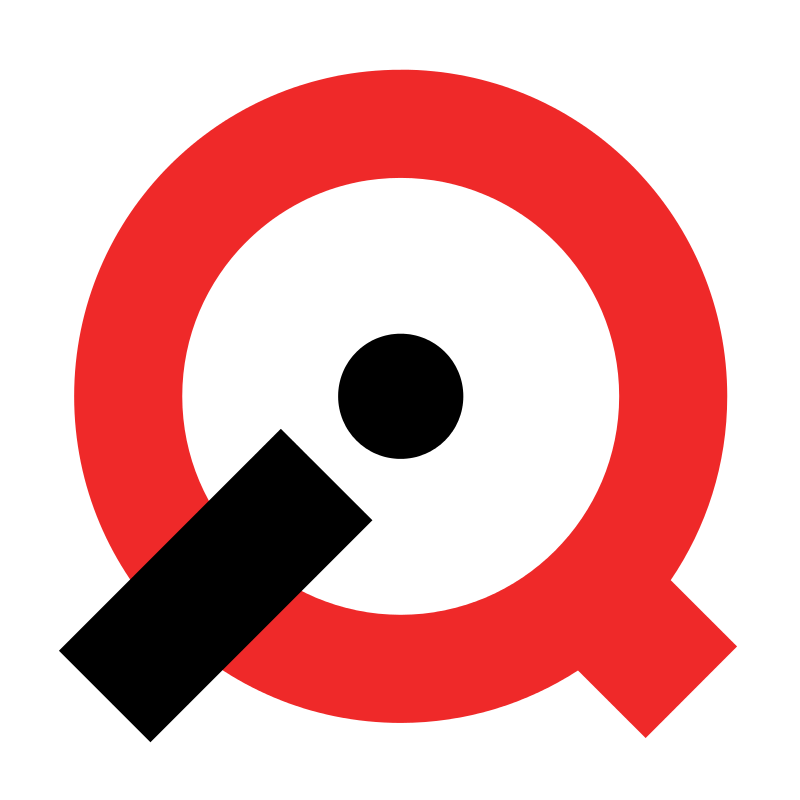CloudForms Installation and Configuration Guide for Red Hat Virtualization
Overview
In this article we will deploy CloudForms 4.2 on Red Hat Enterprise Virtualization (RHV). We will also show how to configure CloudForms in order to properly manage a RHV cluster and it's hosts as well as virtual machines.
Before you begin a RHV cluster is needed. If you haven't set one up, here is a guide on how to build a basic two node RHV cluster.
Install CloudForms
CloudForms is provided by Red Hat as a virtual applicance. Red Hat provides appliances for many infrastructure platforms such as RHV, VMware, Hyper-V, OpenStack, AWS, GCE and Azure. In this case we will download the RHV virtual appliance.
Download Image
Image should be downloaded to the CFME appliance using your RHN login.
https://access.redhat.com/downloads/content/167/ver=/cf-me---4.2/4.2/x86_64/product-software
Add Appliance into RHV Export Domain
In order to import an appliance it needs to be copied to export domain or imported to export domain using CLI.
# cp cfme-rhevm-5.7.2.1-1.x86_64.rhevm.ova /usr/share/export/30621071-3dba-401d-9605-02a914b4069a
Once copied to export domain we need to extract the appliance and set permissions.
# cd /usr/share/export/30621071-3dba-401d-9605-02a914b4069a/
# tar xvf cfme-rhevm-5.3-15.x86_64.rhevm.ova
# chown -R 36:36 images/ # chown -R 36:36 master/
Import CFME Appliance as Template
Once the appliance is in the export domain we can import it as an appliance using the RHV-M management console. Under export domain and template, choose the import option.
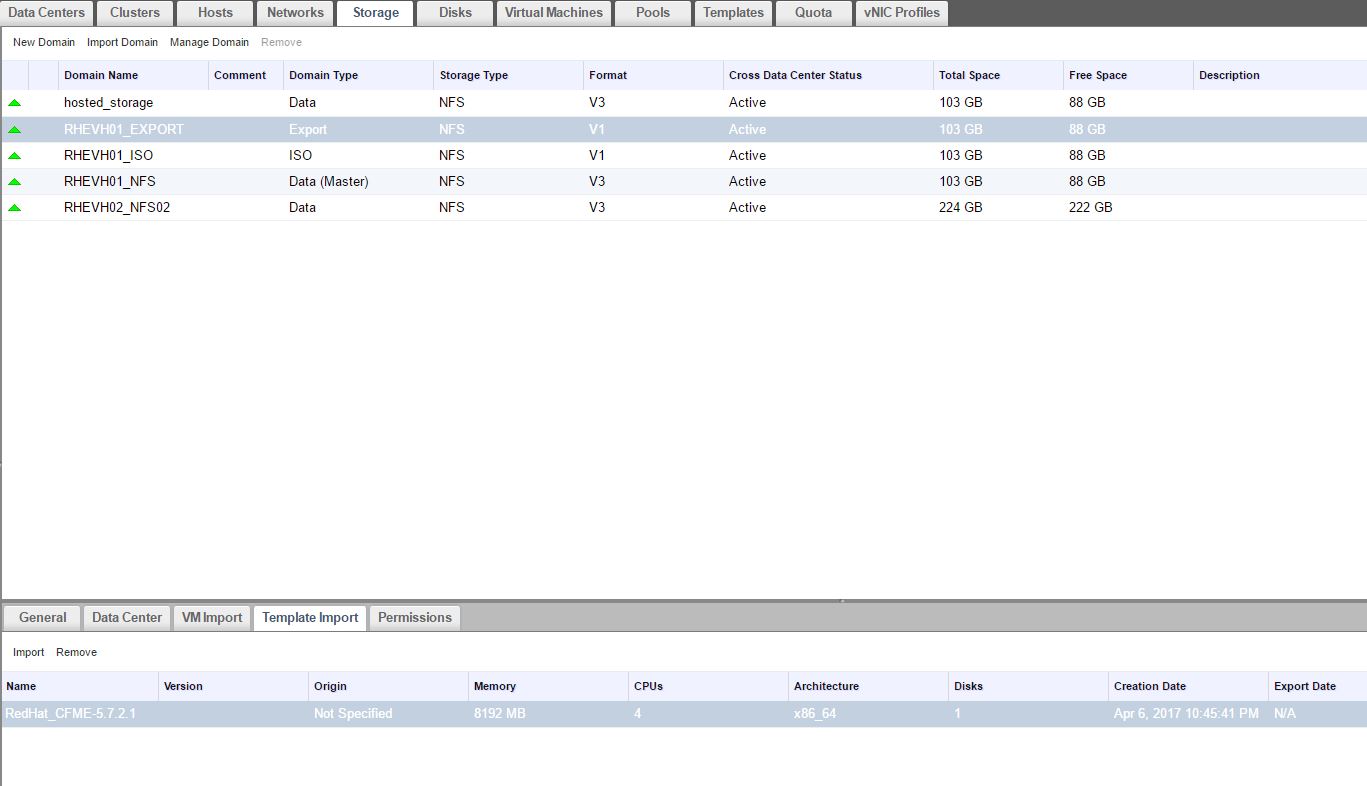
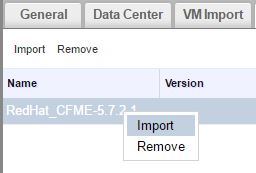
We can provide our CFME template with a new name.
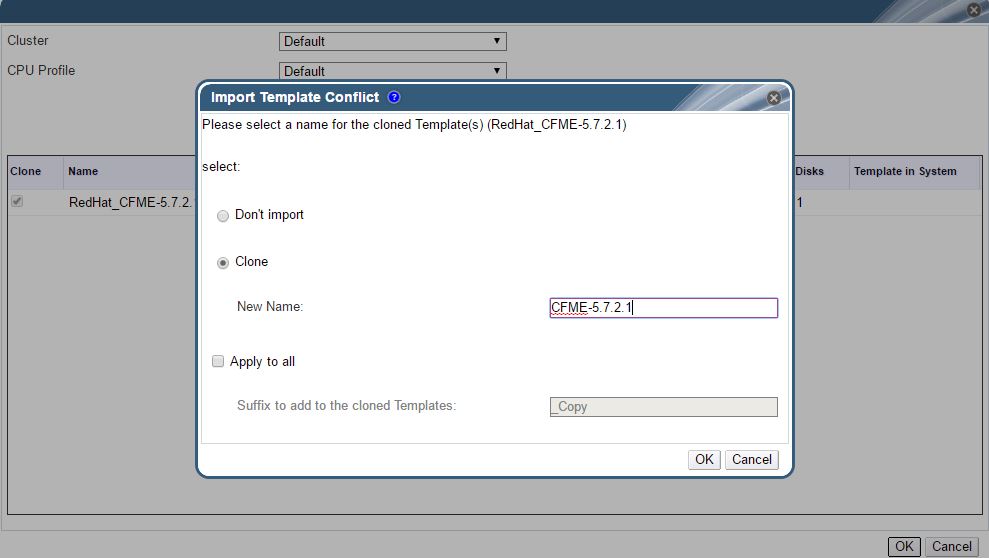
Once import completes the status will change to "OK".

Create CloudForms Virtual Machine
Under "Virtual Machines", select "new" in the RHV-M management console. For template choose the newly imported CFME template.
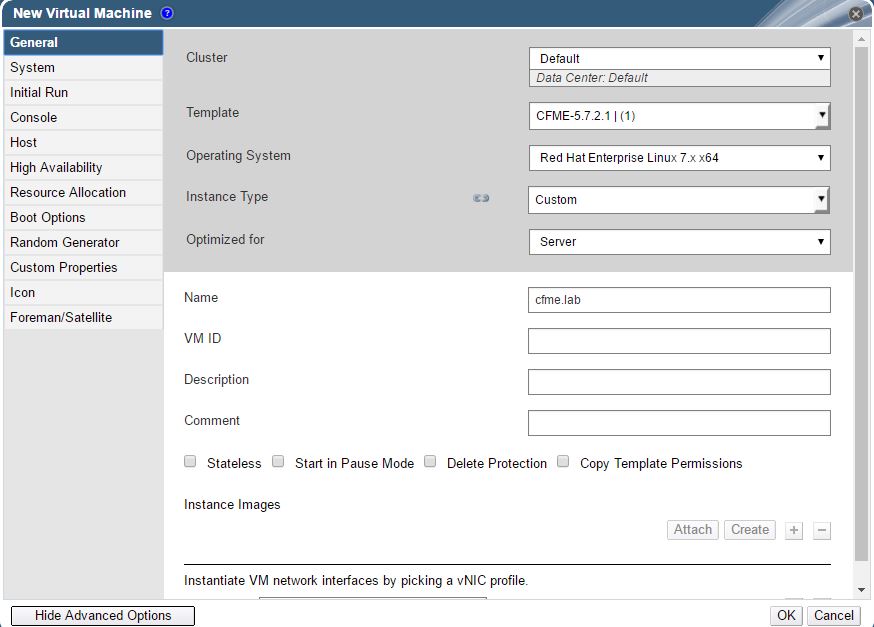
Add Additional Disk for CloudForms Database
Under CFME "Virtual Machine" Disks select "new" to add a new disk. I would recommend 30GB but this is based on how much data is to be collected and for how long.
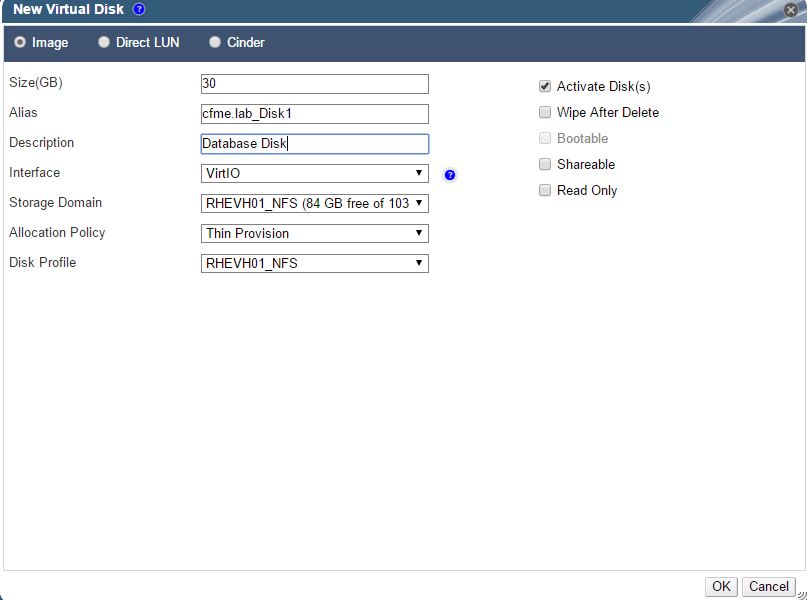
Configure Appliance
Start CFME VM from RHV-M management console. Login as "root/smartvm" and run "appliance_console" to configure CloudForms.
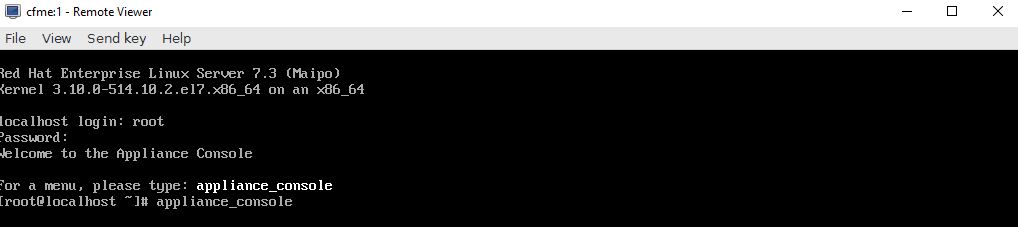
Configure static network settings
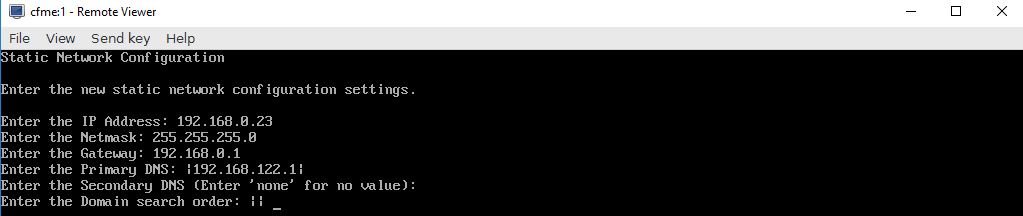
Configure local database
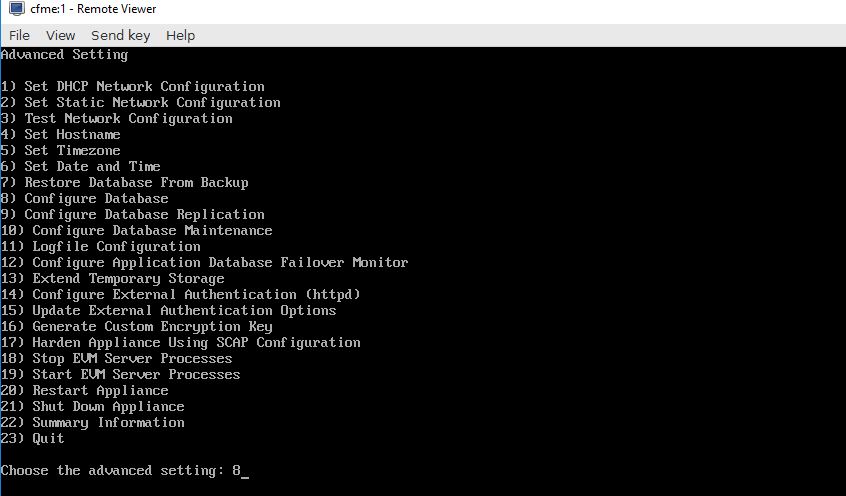
Make sure you create an internal database
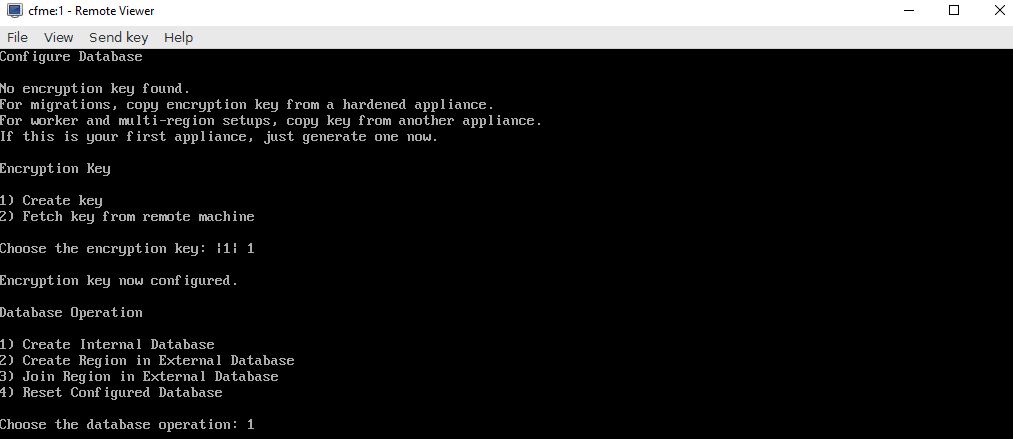
Choose a disk, this should be the 30GB disk we added

Choose "N" to run standalone database server

Create database region and choose password

Restart the CFME appliance
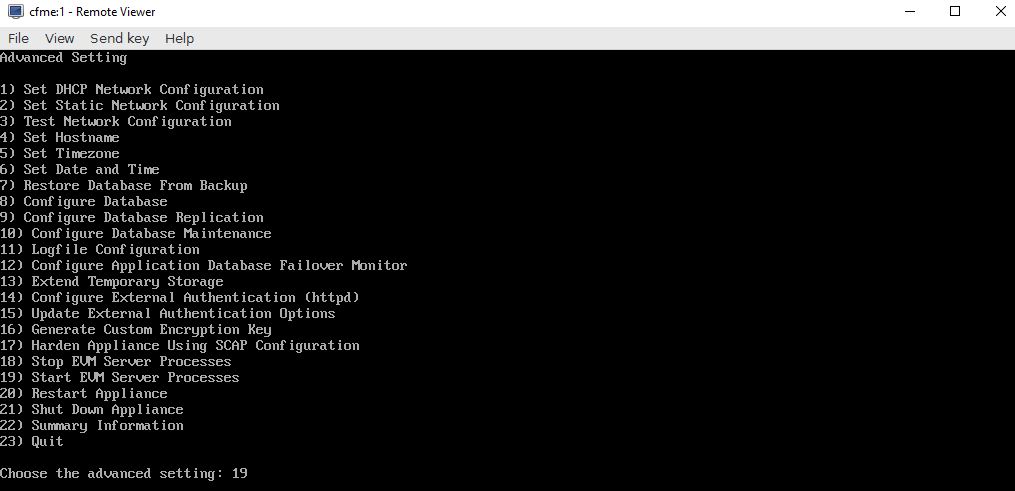
Below are the basic settings that should be configured
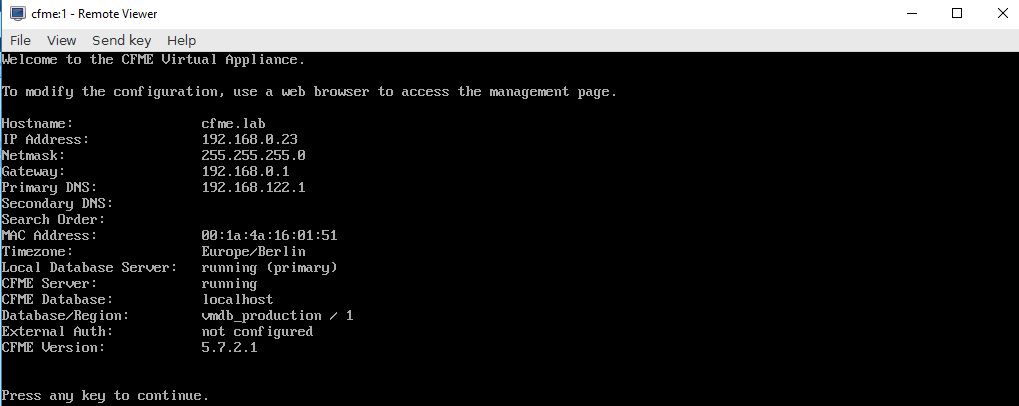
Configure RHV for CloudForms
In order for CloudForms to report capacity & utilization we need to configure access from RHV-M.
Login to RHV-M host using ssh as root
Connect to RHV-M database
# su - postgres
As postgres user add a new role for CloudForms. As of this article CloudForms needs superuser but there is an RFE to enable read-only access in future.
$ psql -U postgres CREATE ROLE cfme LOGIN UNENCRYPTED PASSWORD 'redhat01' \ SUPERUSER VALID UNTIL 'infinity'; \q
Open firewall ports to allow communication to database
# firewall-cmd --add-port=5432/tcp --permanent # firewall-cmd --reload
Ensure PostgreSQL is exposing port and listening to all interfaces
# vi /var/lib/pgsql/data/pg_hba.conf host all all 0.0.0.0/0 md5
# vi /var/lib/pgsql/data/postgresql.conf listen_addresses = '*'
Restart PostgreSQL database
# service postgresql reload
Configure RHV Provider in CloudForms
Connect to CloudForms management console
Using browser you can simply hit the IP of CloudForms appliance using https. Login with "admin/smartvm".
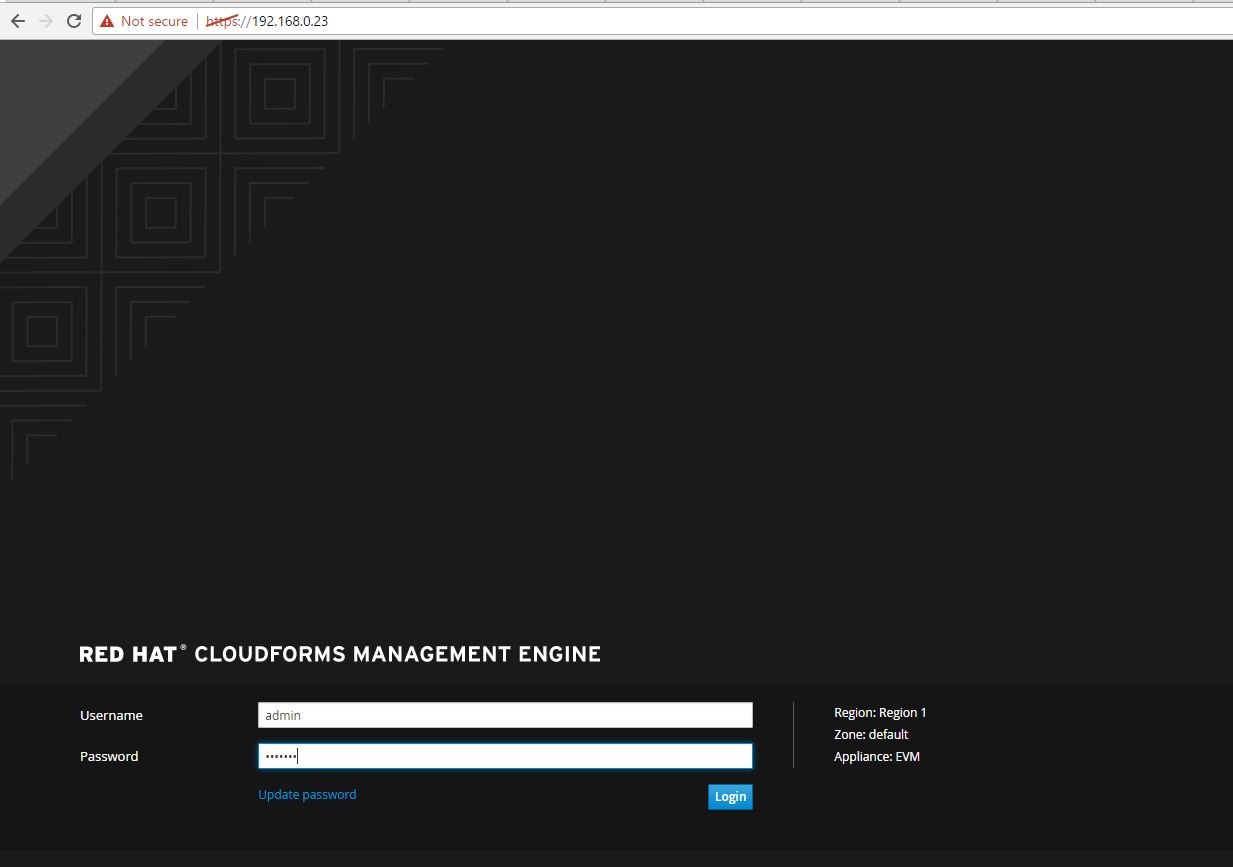
Add RHV Provider
Under providers, choose "Infrastructure Providers" and "new". Add the default credentials using IP or name of RHV-M host. The user should be admin@internal for RHV-M.
Once that is complete, go to the "C& U Database" tab. Here you will enter the IP or name for the RHV-M host and the superuser credentials you created above. In this example "cfme/redhat01".
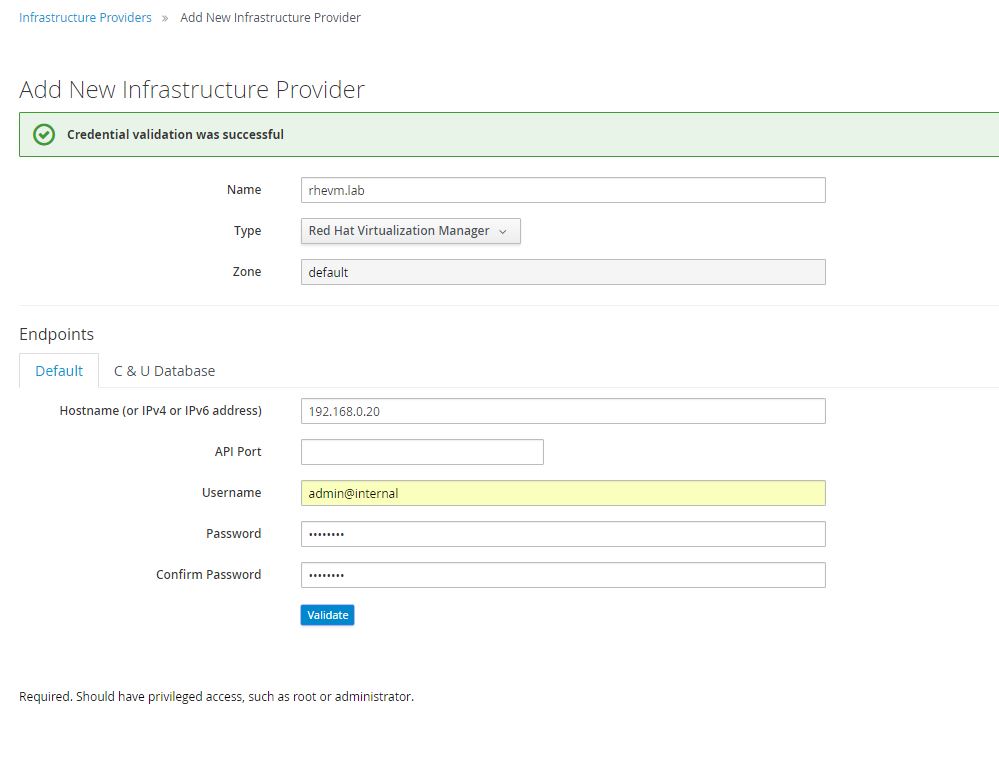 Configure Hypervisors
Configure Hypervisors
CloudForms requires access to hypervisors for certain capabilities like "smart state analysis". Ability to peer inside VM images in order to for example, check security vulnerabilities. In this environment there are two hypervisor hosts (rhevh01.lab and rhevh02.lab).
Configure RHEVH01
Under RHV infrastructure provider select host rhevh01.lab and configure.
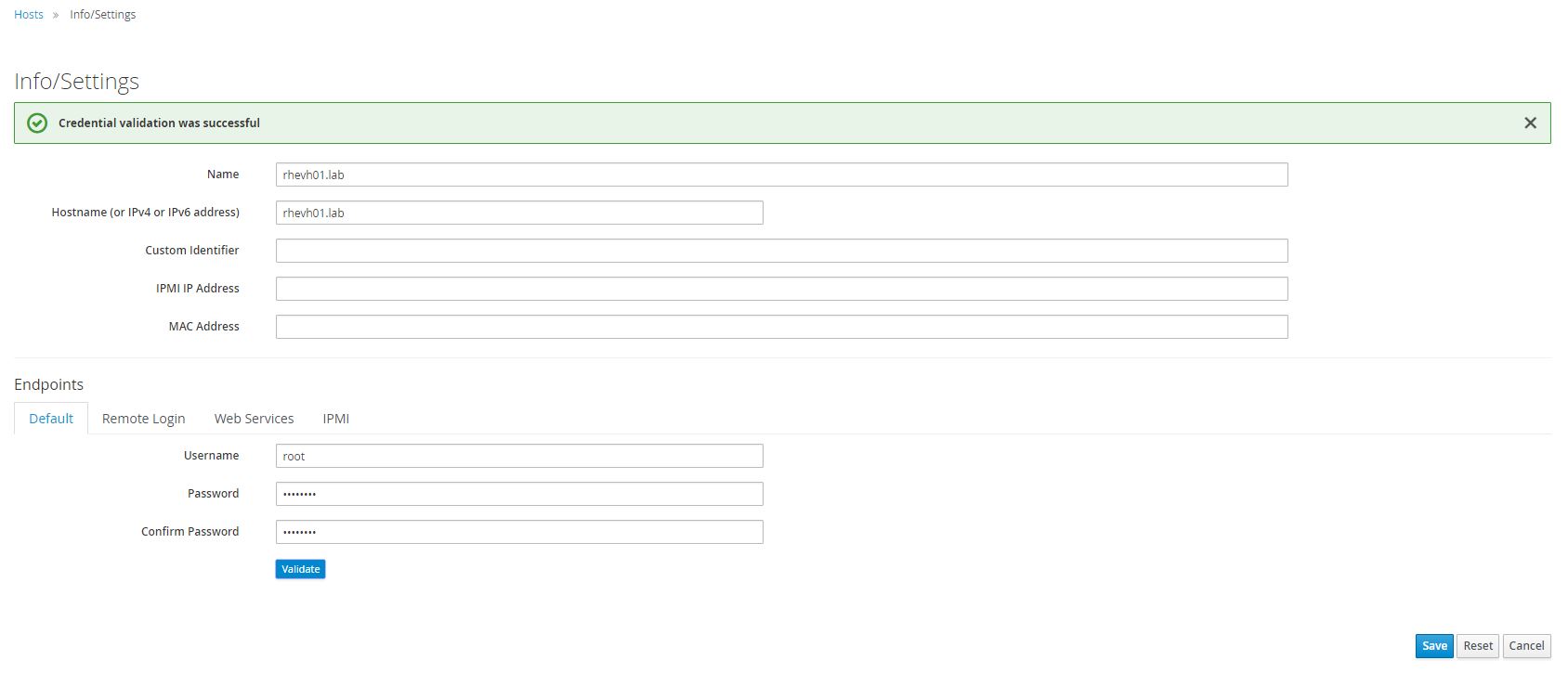
Configure RHEVH02
Under RHV infrastructure provider select host rhevh02.lab and configure.
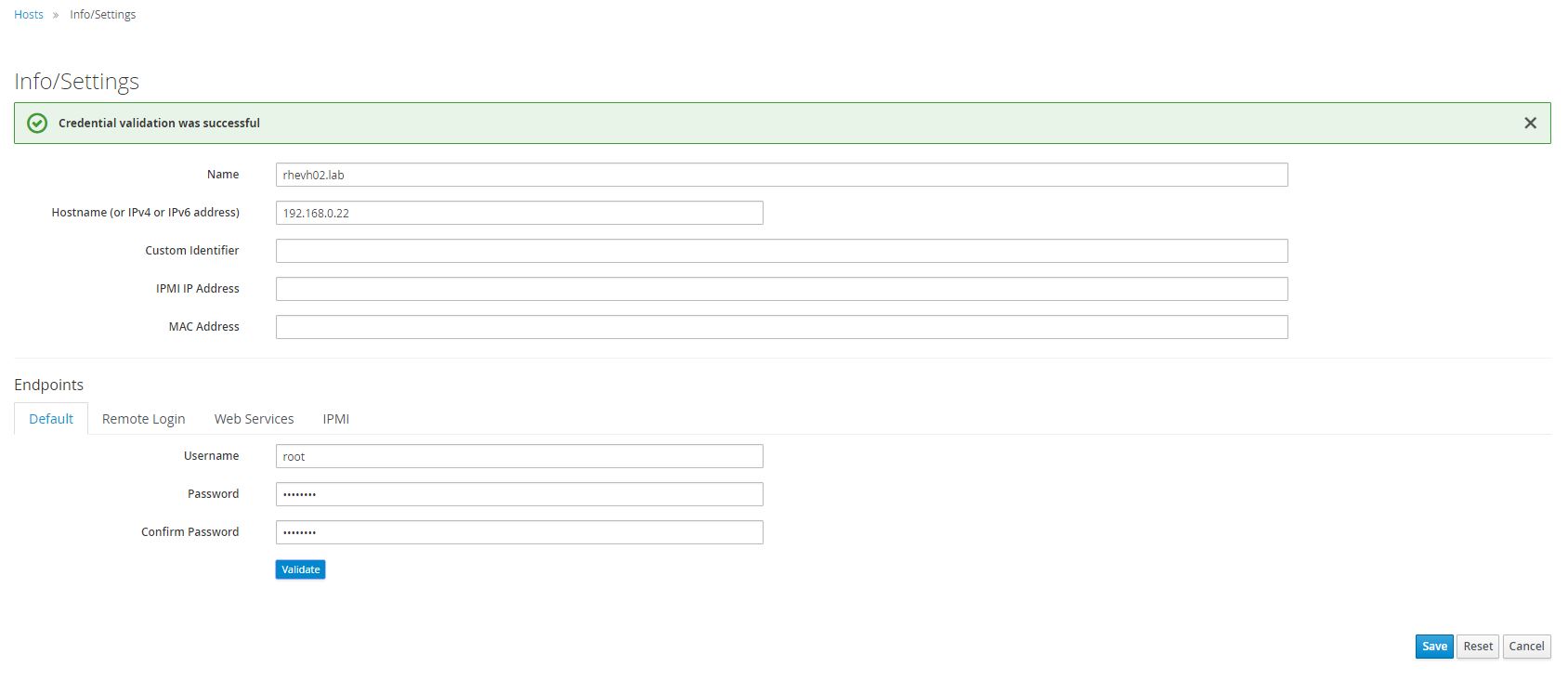
Enable Capacity and Utilization
On upper far right in CloudForms management console under user, select "Configuration". Enable the Capacity and Utilization roles underthe "Server: EVM".
C & U
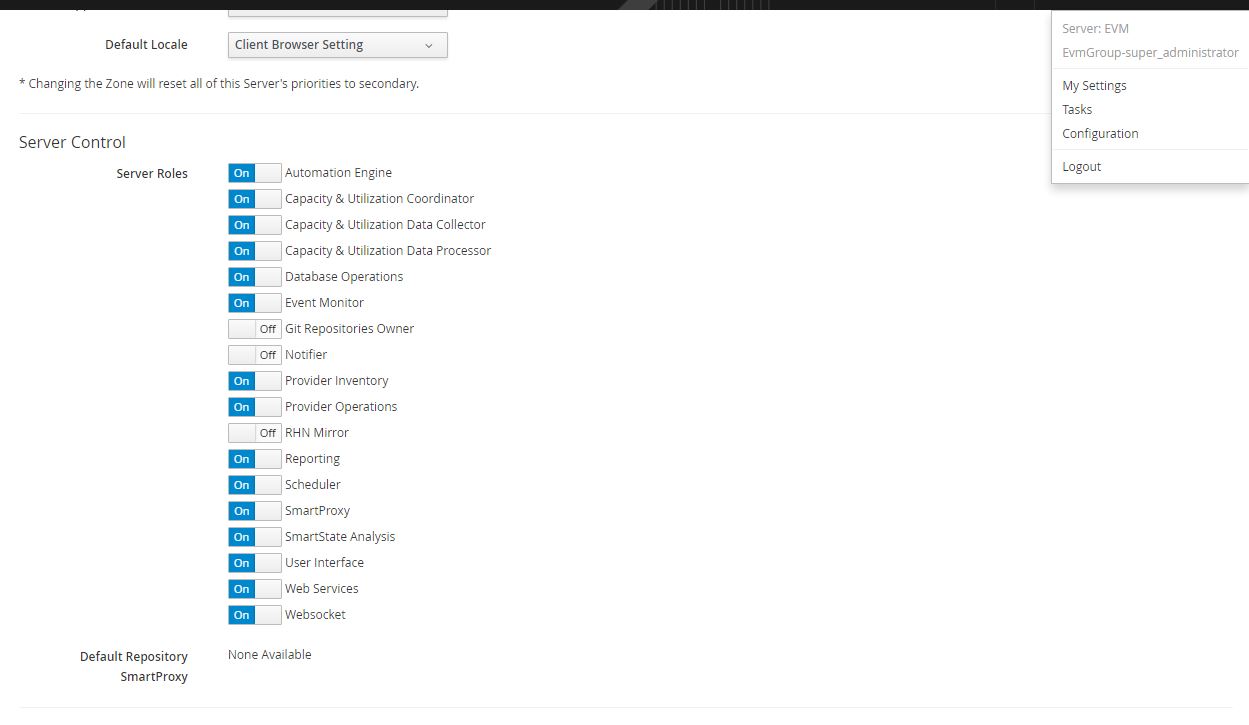
Set SmartProxy Affinity
Under "Zone: Default Zone" associate all hosts and datastores.
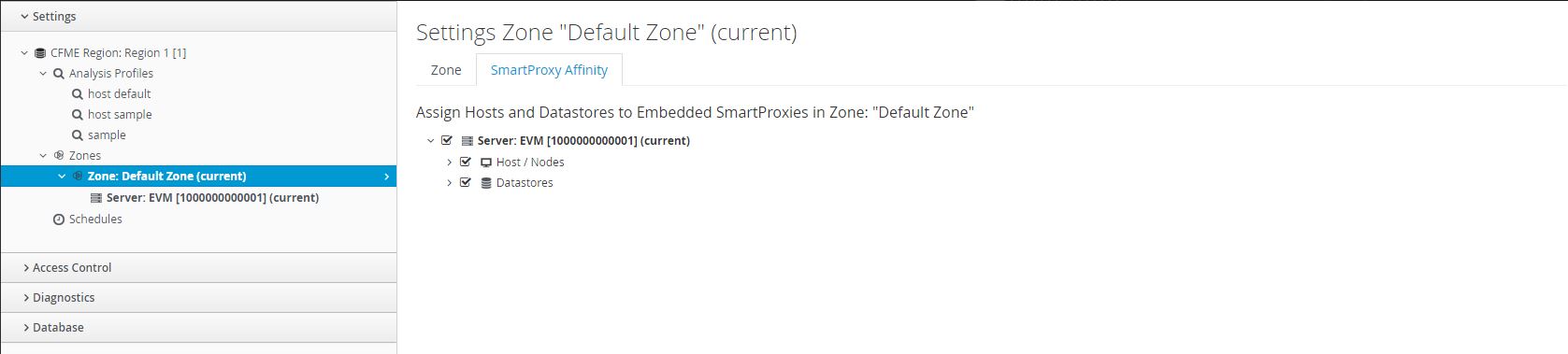
Enable Capacity and Utilization Collection of RHV Environment
Under "CFME:Region" enable collection for all clusters and datastores.
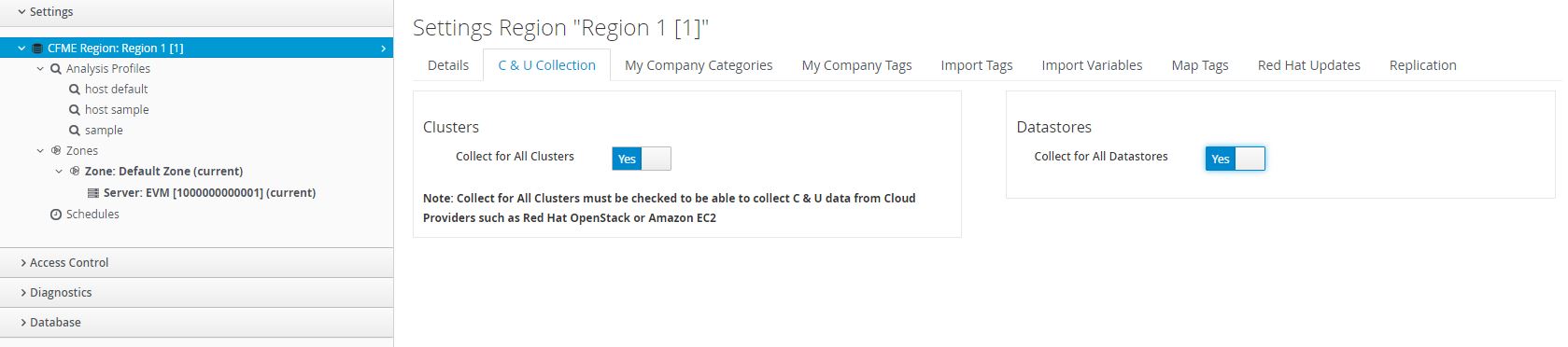
At this point CloudForms is collecting capacity and utilization statistics and after a few hours you should start seeing data under VM. You can also use planning to forecast and model various growth scenarios.
Summary
In this article we installed and configured the CloudForms appliance on an existing RHV cluster. We prepared RHV-M for CloudForms data collection. Configured a new infrastructure provider for RHV in CloudForms. Finally we enabled capacity and utilization for RHV within CloudForms.
Happy CloudForming!
(c) 2017 Keith Tenzer